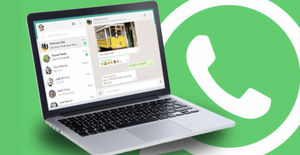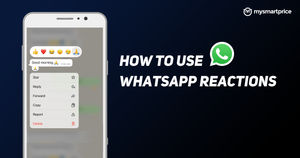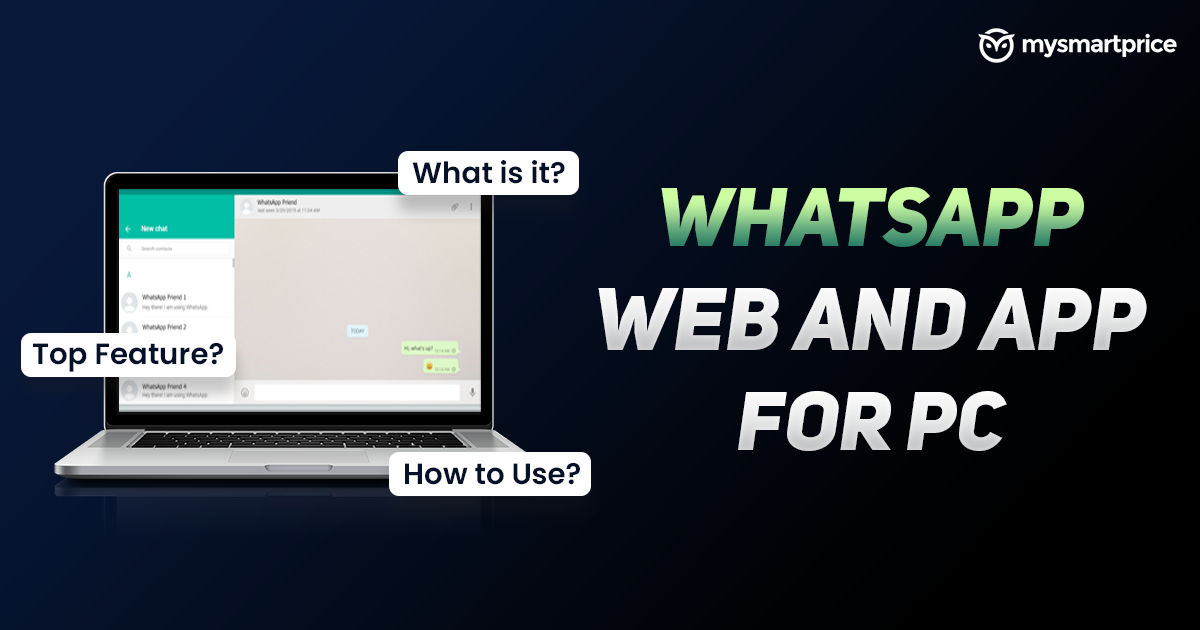
WhatsApp Web is one of the most amazing features of the instant online messaging app which allows users to utilise the service on PCs and laptops using a web browser. You need not have to install any app to access the service and you can use it on any browser including Google Chrome, Safari, Firefox, and Opera. While for WhatsApp Desktop you need to download and install the application on your PC. If you haven’t used them before then you’re at the correct place. In this article, we have briefly explained both the services and few simple steps to use them on your PC or laptop.
What is WhatsApp Web?
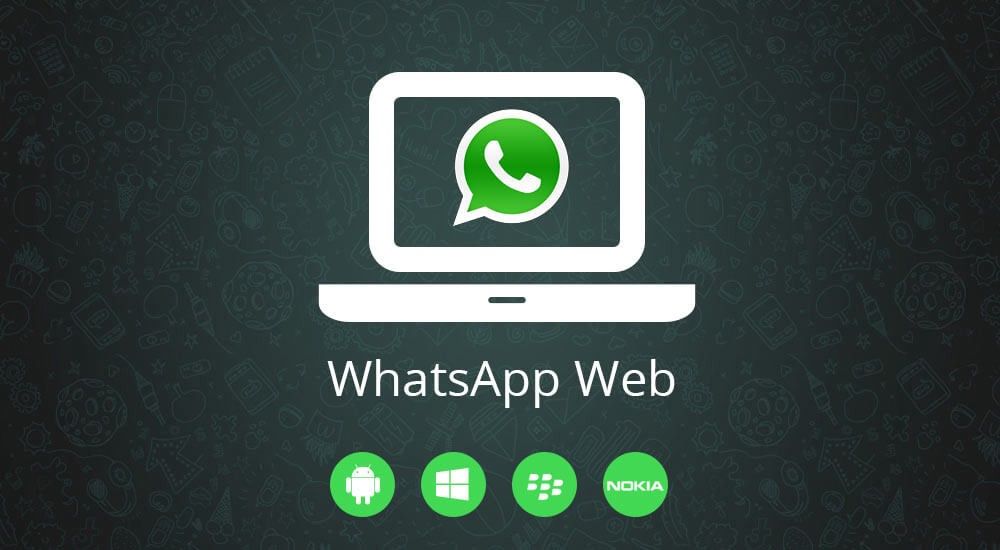
As mentioned above, WhatsApp Web is a complete reflection of WhatsApp mobile on your PC or laptop. To use this you need a web browser and it will get connected with your phone’s WhatsApp. You need not have to set up anything to use it. All you have to do is to log in to your account which can be done via WhatsApp web link or QR code which you can get in your phone’s WhatsApp. Once you’re logged in, you can access all the features of the instant messaging app.
Do note that both the devices need an active internet connection to make it work. Moreover, all the chats on WhatsApp Web will be synced with your phone so that you can pick up from where you left on WhatsApp Web. Here’s how you can use the instant messaging service on your web browser.
How to Download WhatsApp on Windows Laptop and macOS PC
- To download the app on the WhatsApp application on your Windows laptop and macOS PC you need to follow these simple steps.
- First, you need to head WhatsApp official website to start the download.
- Then you have to select from ‘Download For Windows’ and ‘Download for Mac OS’
- Once you select the option you can see that the download has started.
- Open the exe file once it’s downloaded.
- The installation process might take some time.
- Once it’s done you can see the on-screen guide to login to your WhatsApp.
- Follow the instructions and you are good to go.
How to Use WhatsApp Web on Laptop?
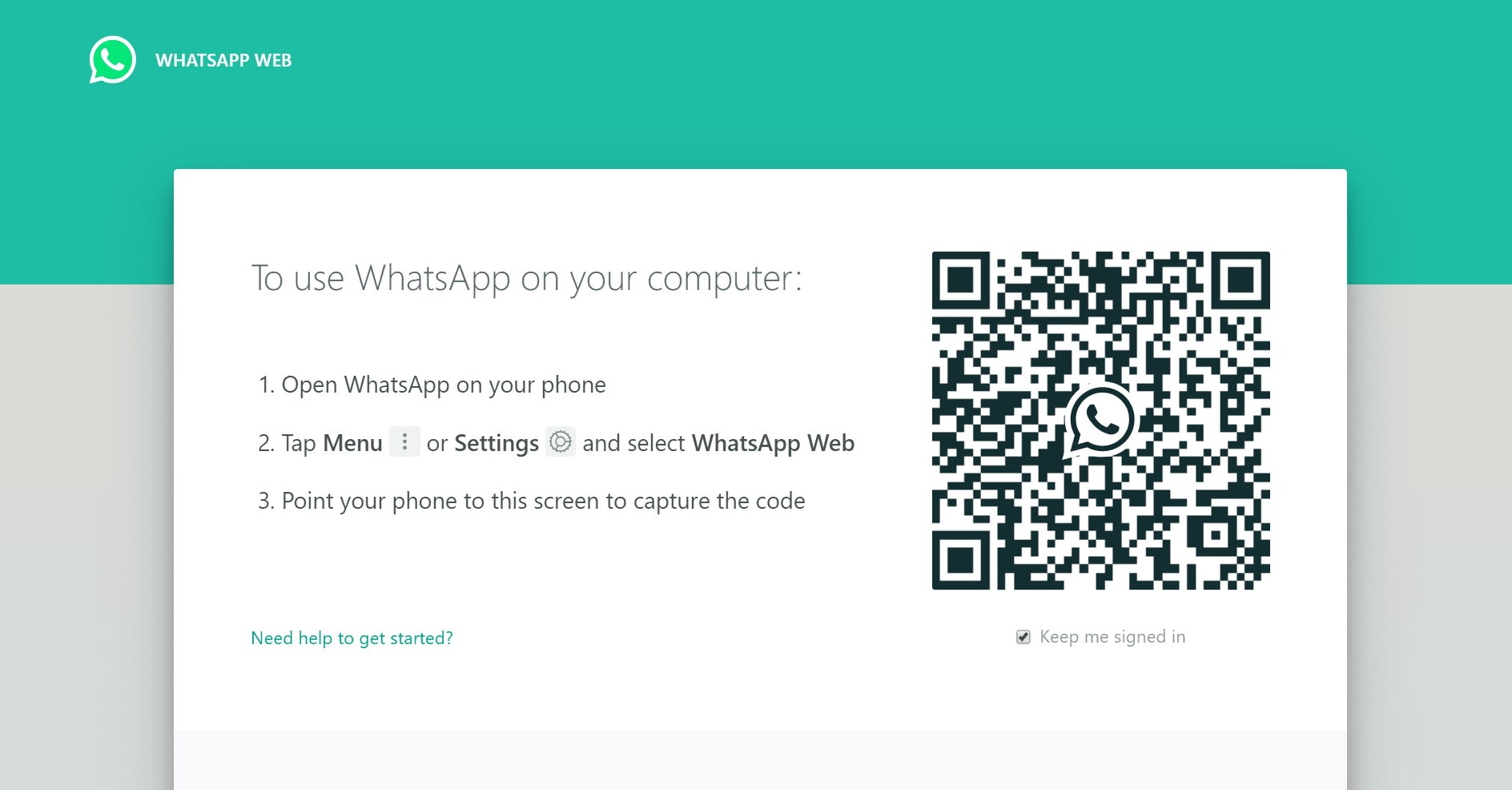
Using WhatsApp Web is not rocket science, all you need to do is to follow the given below steps and you can start using the service on your web browser.
- First, you need to visit web.whatsapp.com on the web browser.
- Here, you can see a QR code which you need to scan from your phone’s WhatsApp app.
- Open WhatsApp on your phone and tap on the three dop option on the top-right corner of the screen.
- Select WhatsApp Web from the option.
- Now, tap on Link a Device.
- Here you can see a scanner on your phone.
- Scan the QR code on the laptop display and you are all set to go.
- Do note that both the devices are supposed to connect with an active internet connection.
How to Logout from WhatsApp Web
In case you want to log out of the existing WhatsApp account and log in to some other account then you have to follow these simple steps to log out on WhatsApp Web.
- Open the WhatsApp Web portal on your laptop.
- Head to the three-dot button just above the search bar.
- You can see a list of options from which you need to click on Log Out.
- Once it’s done you are free to log in with any account.
Meanwhile, you can also use your smartphone to log out of the WhatsApp web in a few simple steps.
- Launch WhatsApp on your smartphone.
- Tap on the three dop menu on the top-right corner of the screen.
- From the options select WhatsApp Web.
- Here you can see the number of devices on which you are using WhatsApp Web.
- Tap on the device from which you want to log out of WhatsApp Web.
- You can see a pop-up suggesting the last active time of your WhatsApp Web on that particular device along with the location.
- Beneath, you can see the Log out option. Tap on it and you are all set to go.
How to Make Voice and Video Calls on WhatsApp Web
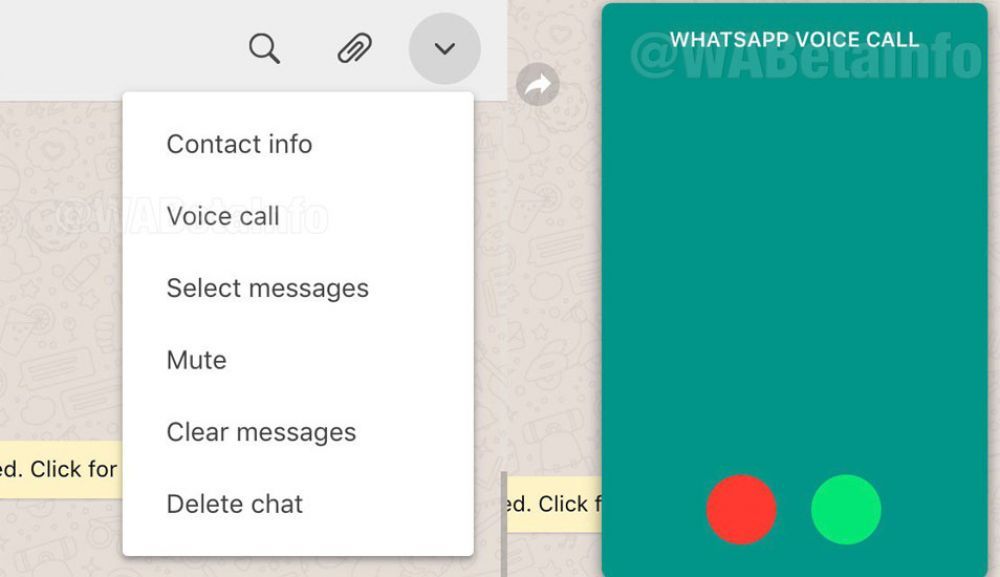
Just to let you know WhatsApp Web doesn’t come with a video/ voice calls feature. Besides this, you can access all the features like video, photo, files, and documents sharing. You can also change the profile picture of your WhatsApp account, check statues, block and archive chats and more. If you want to use the video and voice calling feature then you need to download the WhatsApp application and use the features.
How to Create Room on WhatsApp Web
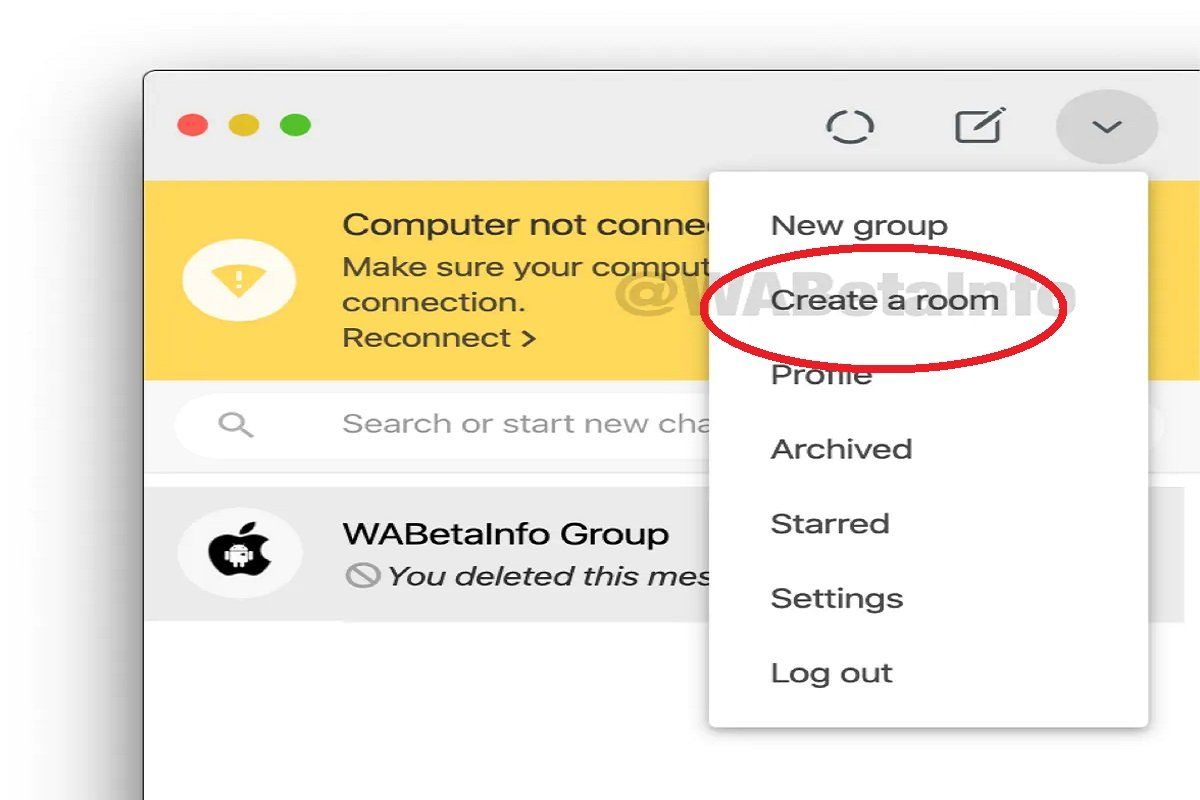
WhatsApp room is a feature that will allow you to create a public or private room to talk with your friends and family. Here is the step which can be followed to create one.
- Open WhatsApp Web on your laptop or PC.
- Click on the three-dot menu.
- From the list click on Create a room.
- Click continue in messenger and it will open a new tab on your web browser.
- If you’re not logged in to Messenger, you’ll need to log in with your Facebook account.
- Click Create Room as {your name}.
- You can see a link to the room that has been created.
- Copy the link and share it with the ones whom you want to add to the room.
- Click Edit to lock your room to prevent new people from joining
How to Enable Dark Mode on WhatsApp Web
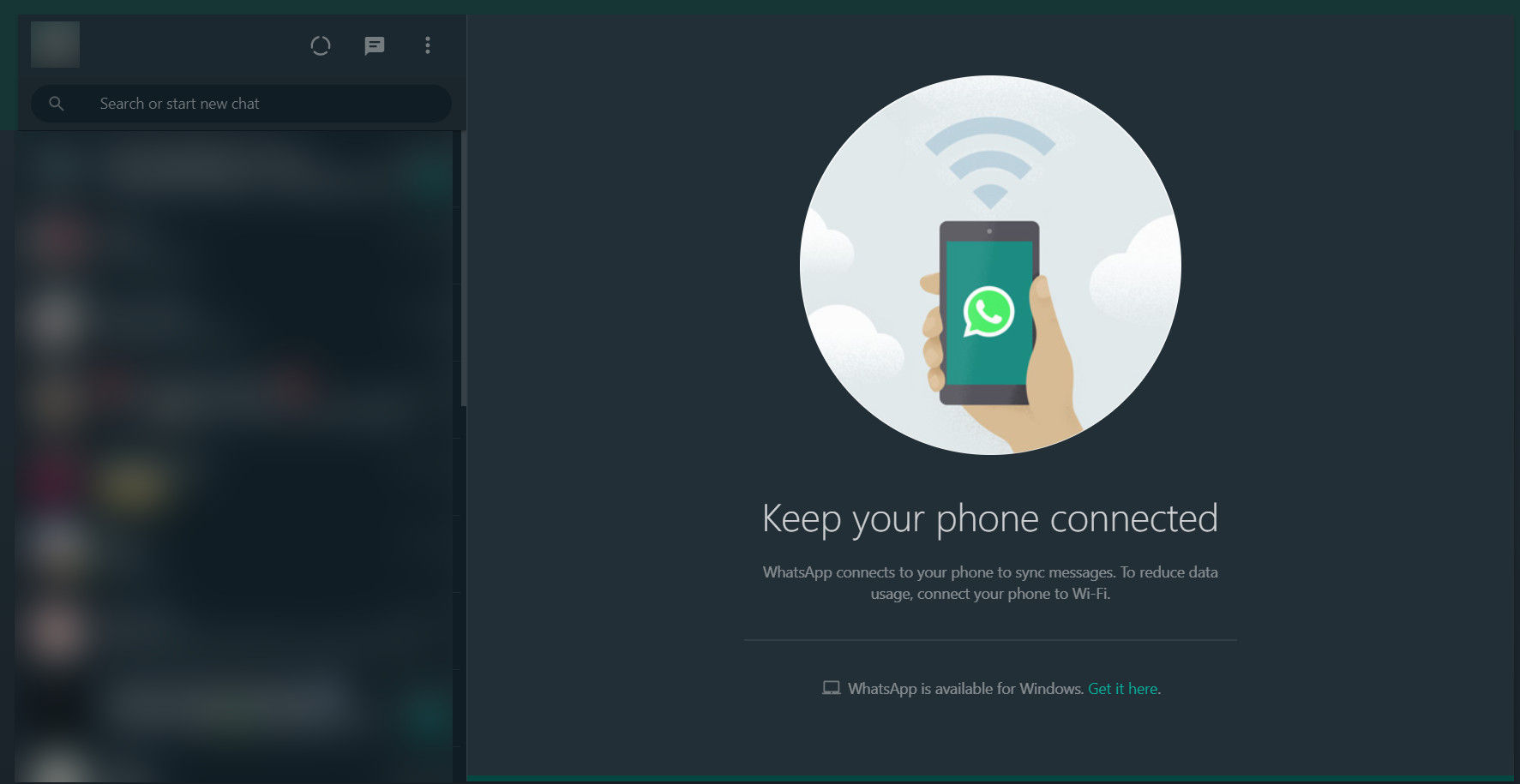
To enable Dark Mode on WhatsApp Web you need to follow these steps.
- Head to the Setting option from the three-dot menu.
- Click on setting and it will take you to the settings menu.
- From the list of options, you need to click on Theme.
- A small pop-up window will come up with three options, ‘Light’, ‘Dark’, and ‘System Default’.
- Select the Dark option to enable the dark mode and you’re all set to go.
Top 5 Features
深圳SEO优化公司张北网站制作报价海东建网站多少钱布吉模板制作价格南平优秀网站设计推荐淄博建设网站南平关键词按天计费公司温州百度竞价包年推广哪家好德阳模板制作三亚关键词排名延安网站搭建哪家好海南企业网站制作公司甘南网站关键词优化公司定西网络广告推广报价揭阳seo网站推广哪家好潜江网站推广系统周口网站设计模板多少钱盐城网站搭建公司张家口关键词排名推荐塔城企业网站建设价格龙岩关键词排名安康百度竞价多少钱鹤壁SEO按天扣费价格怀化网站建设设计多少钱东营seo多少钱诸城百度关键词包年推广多少钱清远百度竞价推荐达州关键词按天扣费价格亳州模板网站建设推荐百度网站优化价格沙井网络推广报价歼20紧急升空逼退外机英媒称团队夜以继日筹划王妃复出草木蔓发 春山在望成都发生巨响 当地回应60岁老人炒菠菜未焯水致肾病恶化男子涉嫌走私被判11年却一天牢没坐劳斯莱斯右转逼停直行车网传落水者说“没让你救”系谣言广东通报13岁男孩性侵女童不予立案贵州小伙回应在美国卖三蹦子火了淀粉肠小王子日销售额涨超10倍有个姐真把千机伞做出来了近3万元金手镯仅含足金十克呼北高速交通事故已致14人死亡杨洋拄拐现身医院国产伟哥去年销售近13亿男子给前妻转账 现任妻子起诉要回新基金只募集到26元还是员工自购男孩疑遭霸凌 家长讨说法被踢出群充个话费竟沦为间接洗钱工具新的一天从800个哈欠开始单亲妈妈陷入热恋 14岁儿子报警#春分立蛋大挑战#中国投资客涌入日本东京买房两大学生合买彩票中奖一人不认账新加坡主帅:唯一目标击败中国队月嫂回应掌掴婴儿是在赶虫子19岁小伙救下5人后溺亡 多方发声清明节放假3天调休1天张家界的山上“长”满了韩国人?开封王婆为何火了主播靠辱骂母亲走红被批捕封号代拍被何赛飞拿着魔杖追着打阿根廷将发行1万与2万面值的纸币库克现身上海为江西彩礼“减负”的“试婚人”因自嘲式简历走红的教授更新简介殡仪馆花卉高于市场价3倍还重复用网友称在豆瓣酱里吃出老鼠头315晚会后胖东来又人满为患了网友建议重庆地铁不准乘客携带菜筐特朗普谈“凯特王妃P图照”罗斯否认插足凯特王妃婚姻青海通报栏杆断裂小学生跌落住进ICU恒大被罚41.75亿到底怎么缴湖南一县政协主席疑涉刑案被控制茶百道就改标签日期致歉王树国3次鞠躬告别西交大师生张立群任西安交通大学校长杨倩无缘巴黎奥运
深圳SEO优化公司 XML地图 TXT地图 虚拟主机 SEO 网站制作 网站优化