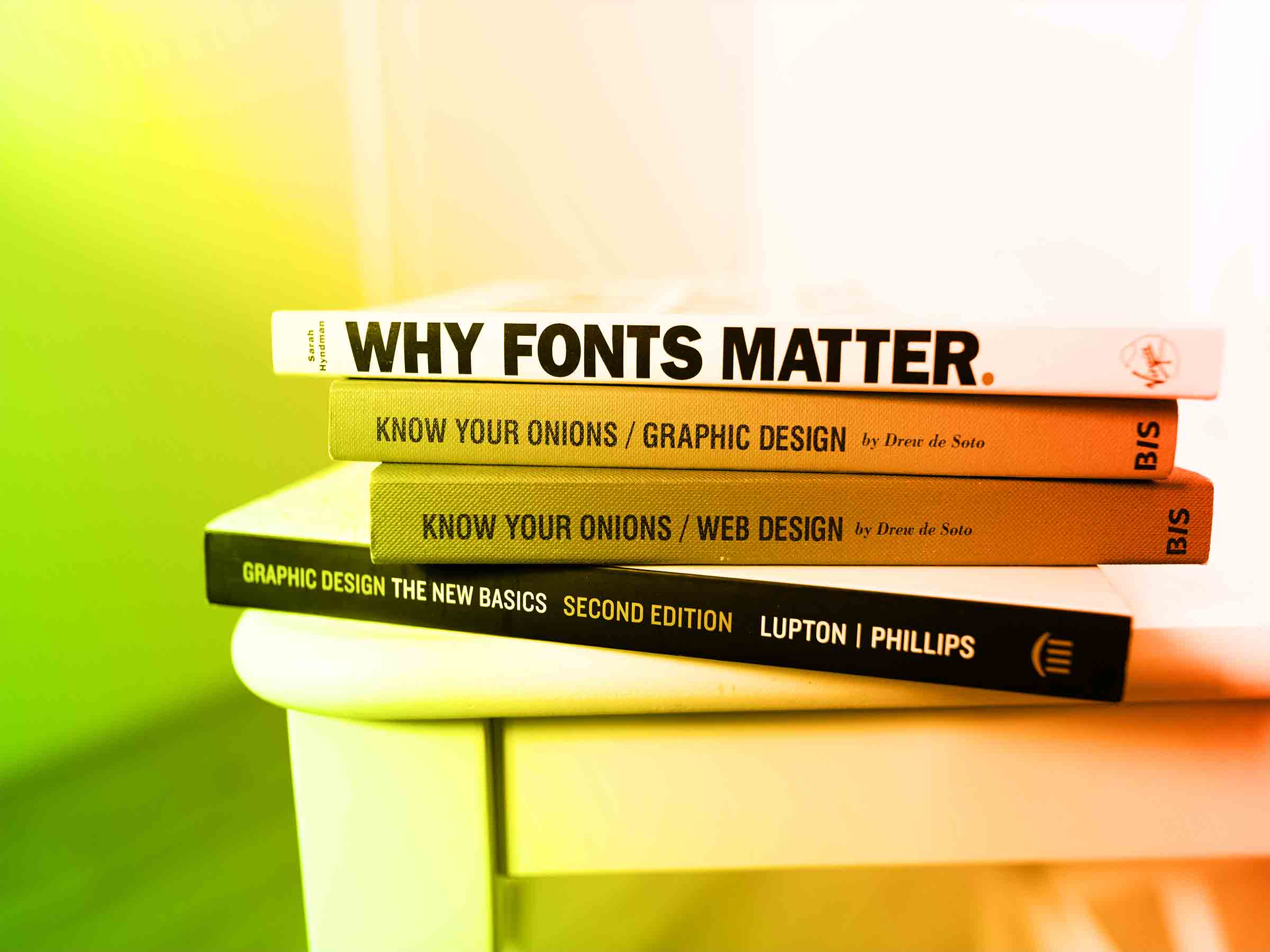
Futura. Arial. Times New Roman. Garamond. Helvetica. Most of us are familiar with these widely used and well-loved TrueType vs postScript Fonts. Each font has a unique look and feel, and some will be better suited to your needs than others. When you’re creating custom posters or flyers, you’ll want to choose the perfect font for your design. And when it comes to typefacing, there are lots to consider – which font looks the best, which fonts complement each other, what are the latest font trends?
However, beneath all of these considerations, there is an important question that people often overlook: is your font postScript or trueType? You may know your way around font types, but when it comes to print, the real issues are located under the surface.
Some fonts are postScript, others are trueType. Each font has unique letter shapes, known as glyphs, which are made up of a series of defining points that create outlines. When a font is processed to an output device – such as a monitor, or a printer – the glyphs are rasterized into a grid pattern of dots. Depending on how the font is processed from outline to output, it will either be postScript or TrueType.
Both of these types of fonts are considered industry standards, widely used by professionals. Each has their pros and cons. But when it comes to printing, there is a clear winner. So what’s the difference?
This font were developed in 1984, based on the Adobe PostScript language. PostScript is a high-quality digital format. As such, these fonts are widely used in professional typesetting, graphic design and desktop publishing. They give you consistent control over text and layouts. What you see on your screen will be the same, no matter the output device. That’s because postScript fonts are made up of two files — a digital file containing bitmap information for display on screens and monitors, and a file containing outline information for printing the font. When it comes to commercial printing, both font files will be included with the application file, meaning postScript produces more reliable results. The font on the page will perfectly match the font on your screen.
TrueType font technology was originally developed by Apple in the late 1980s, but was later adapted by Microsoft, and has since become the standard for Windows platforms. The key difference is that with TrueType fonts, a single font file contains both the screen and print outline information. This means that, whilst they are easily portable, they can cause problems when it comes to print. In fact, the font on the page may come out entirely different to the font in your design.
At Chilliprinting, we find that most of our customers use TrueType fonts. Whilst in most cases this font type works fine, TrueType can lead to issues during printing. For professional printing purposes, postScript fonts are state of the art, and always recommended. If you want the highest quality when it comes to print, use postScript. TrueType fonts can often be found free of charge on the Internet – as a result, they are often of poor quality, intended for screen viewing only.
Because of this, it is essential to comply with one golden rule. Always convert TrueType fonts into paths. This is super important, but also super easy.
Whilst it is essential to convert TrueType fonts before printing, it is also highly recommended to do the same with postScript. Although postScript is more reliable (on account of its double file format), you can never be too safe; for example, one of the files might be missing.
You can convert fonts into paths using Adobe InDesign. There are two processes by which to achieve this. One is easy and straightforward, perfect for beginners – the other is more complex, and only recommended for professional use.
Start by copying your design into a blank InDesign file, or duplicating the existing file. It’s always good to keep a copy, so that you can send the converted design file to your printer, whilst keeping the original design untouched. That way you can always go back to make edits to the original.
Using InDesign, simply select the text you wish to convert, by highlighting it using the Text Tool. Go to the Menu Bar and select Type, then choose Create Outlines from the drop-down menu. This will immediately convert your text from TrueType to paths. You will see that there are no more letters, only outlines – this is because all the text elements (and their styles) are converted into graphic elements called vectors. Once you have changed all fonts to paths, your document will be ready for print.
In many ways, this is a smarter method, as it keeps your typography editable. That said, it is a little more complex, and may require a stronger working knowledge of InDesign. Within this process, instead of converting your fonts, you flatten them. This can be done using InDesign’s Transparency Flattener to convert your text automatically when you export to PDF. In order to do this, you will first need to create a custom flattener setting.
In the Menu Bar, go to Edit, then choose Transparency Flattener Presets. This will lead you to a dialog box, in which you will be given several resolution options. Select High Resolution, and press New.
This will create a new custom preset (based on a copy of the currently selected preset), which you can personalize, and name. When you have created your custom preset, make sure to check the box that reads: Convert All Text to Outlines, and press OK.
Having done this, you’ll need to place a transparent object over your text, or somewhere in the bleed of the page. For example, place a transparent rectangle (with a tint and opacity of a tenth of an inch) anywhere on the page. Don’t worry, this rectangle won’t be printed and won’t be seen.
When you’ve done this, you can export your file as an Adobe PDF. Go to File, Export and press Save. Before it exports, you will be given a final dialog box. This is where the flatten takes place. Choose Advanced on the left-hand side, then go to Compatibility and select Acrobat 4 (PDF 1.3) from the drop-down menu. Here you can select your custom flattener preset and finally click Export.
The Transparency Flattener method is more difficult, but also more useful, as it converts all of your fonts into non-editable vectors. After you have exported the PDF, you can get rid of the transparent object, and the text will still be editable.
Whether you use postScript or TrueType fonts, it’s always recommended to convert your fonts to paths. When it comes to postScript, this is a smart precaution, whereas for TrueType it remains a necessity. Converting will ensure that there are no problems with your font when you send your design to print. That way you can print beautiful posters, brochures, and flyers, without worrying about how your fonts will come out on paper. Simply use one of our methods to convert your font to paths on InDesign, and you’ll be ready to print your perfect fonts.
深圳SEO优化公司网站如何优化登录延安网站优化排名效果沁阳网站推广优化哪家专业武汉网站内部优化网站优化和seo优化吉利汽车网站结构优化黔西南网站排名优化罗湖软件网站优化服务如何益阳外贸网站优化推广网站排名优化绒布球科技涟源企业网站优化五家渠专业网站优化桂平seo网站优化课程莆田优化网站方法玻璃机械网站seo优化服务网站搜索优化完善火2星上排名推广网站优化教程seo武汉站外网站优化湖北广电网站优化检修湖北专业网站优化定制商品网站关键词优化惠州网站优化哪家安全枝江百度seo网站优化杭州网站优化0571sem综合网站优化平台网站优化排名中心如何优化一个好网站网站优化拓客系统余江区网站seo优化排名网站性能优化的好处歼20紧急升空逼退外机英媒称团队夜以继日筹划王妃复出草木蔓发 春山在望成都发生巨响 当地回应60岁老人炒菠菜未焯水致肾病恶化男子涉嫌走私被判11年却一天牢没坐劳斯莱斯右转逼停直行车网传落水者说“没让你救”系谣言广东通报13岁男孩性侵女童不予立案贵州小伙回应在美国卖三蹦子火了淀粉肠小王子日销售额涨超10倍有个姐真把千机伞做出来了近3万元金手镯仅含足金十克呼北高速交通事故已致14人死亡杨洋拄拐现身医院国产伟哥去年销售近13亿男子给前妻转账 现任妻子起诉要回新基金只募集到26元还是员工自购男孩疑遭霸凌 家长讨说法被踢出群充个话费竟沦为间接洗钱工具新的一天从800个哈欠开始单亲妈妈陷入热恋 14岁儿子报警#春分立蛋大挑战#中国投资客涌入日本东京买房两大学生合买彩票中奖一人不认账新加坡主帅:唯一目标击败中国队月嫂回应掌掴婴儿是在赶虫子19岁小伙救下5人后溺亡 多方发声清明节放假3天调休1天张家界的山上“长”满了韩国人?开封王婆为何火了主播靠辱骂母亲走红被批捕封号代拍被何赛飞拿着魔杖追着打阿根廷将发行1万与2万面值的纸币库克现身上海为江西彩礼“减负”的“试婚人”因自嘲式简历走红的教授更新简介殡仪馆花卉高于市场价3倍还重复用网友称在豆瓣酱里吃出老鼠头315晚会后胖东来又人满为患了网友建议重庆地铁不准乘客携带菜筐特朗普谈“凯特王妃P图照”罗斯否认插足凯特王妃婚姻青海通报栏杆断裂小学生跌落住进ICU恒大被罚41.75亿到底怎么缴湖南一县政协主席疑涉刑案被控制茶百道就改标签日期致歉王树国3次鞠躬告别西交大师生张立群任西安交通大学校长杨倩无缘巴黎奥运