全网各编程语言的爱心代码合集
背景
由于电视剧《点燃我温暖你》的男主角李峋在期中考试用c语言编译了一个粒子爱心动态图,掀起了网络上各个编程语言版本的爱心代码层出不穷。
李峋同款爱心C语言版
运行后效果:

编译器: visual studio 2019
先安装环境easyx库
**教程链接**:https://blog.csdn.net/qq_58397358/article/details/121330936
**或者**:http://wjhsh.net/TaoR320-p-12680155.html
**下载链接**:https://easyx.cn/
**帮助文档**: https://docs.easyx.cn/zh-cn/tutorials
源代码:
#include<graphics.h>
#include <conio.h>
#include<time.h>
#include<math.h>
#include<stdlib.h>
struct Point {
double x, y;
COLORREF color;
};
COLORREF colors[256] = { RGB(255,32,83),RGB(252,222,250) ,RGB(255,0,0) ,RGB(255,0,0) ,RGB(255,2,2) ,RGB(255,0,8) ,RGB(255,5,5) };
const int xScreen = 1200;
const int yScreen = 800;
const double PI = 3.1426535159;
const double e = 2.71828;
const double averag_distance = 0.162;
const int quantity = 506;
const int circles = 210;
const int frames = 20;
Point origin_points[quantity];
Point points[circles * quantity];
IMAGE images[frames];
int creat_random(int x1, int x2)
{
if (x2 > x1)
return rand() % (x2 - x1 + 1) + x1;
}
void creat_data()
{
int index = 0;
double x1 = 0, y1 = 0, x2 = 0, y2 = 0;
for (double radian = 0.1; radian <= 2 * PI; radian += 0.005)
{
x2 = 16 * pow(sin(radian), 3);
y2 = 13 * cos(radian) - 5 * cos(2 * radian) - 2 * cos(3 * radian) - cos(4 * radian);
double distance = sqrt(pow(x2 - x1, 2) + pow(y2 - y1, 2));
if (distance > averag_distance)
{
x1 = x2, y1 = y2;
origin_points[index].x = x2;
origin_points[index++].y = y2;
}
}
index = 0;
for (double size = 0.1, lightness = 1.5; size <= 20; size += 0.1)
{
double success_p = 1 / (1 + pow(e, 8 - size / 2));
if (lightness > 1) lightness -= 0.0025;
for (int i = 0; i < quantity; ++i)
{
if (success_p > creat_random(0, 100) / 100.0)
{
COLORREF color = colors[creat_random(0, 6)];
points[index].color = RGB(GetRValue(color) / lightness, GetGValue(color) / lightness, GetBValue(color) / lightness);
points[index].x = size * origin_points[i].x + creat_random(-4, 4);
points[index++].y = size * origin_points[i].y + creat_random(-4, 4);
}
}
}
int points_size = index;
for (int frame = 0; frame < frames; ++frame)
{
images[frame] = IMAGE(xScreen, yScreen);
SetWorkingImage(&images[frame]);
setorigin(xScreen / 2, yScreen / 2);
setaspectratio(1, -1);
for (index = 0; index < points_size; ++index)
{
double x = points[index].x, y = points[index].y;
double distance = sqrt(pow(x, 2) + pow(y, 2));
double diatance_increase = -0.0009 * distance * distance + 0.35714 * distance + 5;
double x_increase = diatance_increase * x / distance / frames;
double y_increase = diatance_increase * y / distance / frames;
points[index].x += x_increase;
points[index].y += y_increase;
setfillcolor(points[index].color);
solidcircle(points[index].x, points[index].y, 1);
}
for (double size = 17; size < 23; size += 0.3)
{
for (index = 0; index < quantity; ++index)
{
if ((creat_random(0, 100) / 100.0 > 0.6 && size >= 20) || (size < 20 && creat_random(0, 100) / 100.0 > 0.95))
{
double x, y;
if (size >= 20)
{
x = origin_points[index].x * size + creat_random(-frame * frame / 5 - 15, frame * frame / 5 + 15);
y = origin_points[index].y * size + creat_random(-frame * frame / 5 - 15, frame * frame / 5 + 15);
}
else
{
x = origin_points[index].x * size + creat_random(-5, 5);
y = origin_points[index].y * size + creat_random(-5, 5);
}
setfillcolor(colors[creat_random(0, 6)]);
solidcircle(x, y, 1);
}
}
}
saveimage(_T("缓存.png"), &images[frame]);
setorigin(0, 0);
setaspectratio(1, 1);
loadimage(&images[frame], _T("缓存.png"));
}
SetWorkingImage();
}
void init()
{
HWND hwnd = initgraph(xScreen, yScreen);
SetWindowLong(hwnd, GWL_STYLE, GetWindowLong(hwnd, GWL_STYLE) & (!WS_CAPTION));
SetWindowPos(hwnd, HWND_TOP, 0, 0, xScreen, yScreen, SWP_SHOWWINDOW);
BeginBatchDraw();
setorigin(xScreen / 2, yScreen / 2);
setaspectratio(1, -1);
srand(time(0));
}
int main()
{
init();
creat_data();
graphdefaults();
bool extend = true, shrink = false;
for (int frame = 0; !_kbhit();)
{
putimage(0, 0, &images[frame]);
FlushBatchDraw();
Sleep(20);
cleardevice();
if (extend)
frame == 19 ? (shrink = true, extend = false) : ++frame;
else
frame == 0 ? (shrink = false, extend = true) : --frame;
}
EndBatchDraw();
closegraph();
return 0;
}
动态爱心C语言版
.c文件 编译器·:visual studio 2019
源代码
#include <stdio.h>
#include <math.h>
#include <windows.h>
#include <tchar.h>
#include <stdlib.h>
#include <string.h>
float f(float x, float y, float z) {
float a = x * x + 9.0f / 4.0f * y * y + z * z - 1;
return a * a * a - x * x * z * z * z - 9.0f / 80.0f * y * y * z * z * z;
}
float h(float x, float z) {
for (float y = 1.0f; y >= 0.0f; y -= 0.001f)
if (f(x, y, z) <= 0.0f)
return y;
return 0.0f;
}
int main() {
HANDLE o = GetStdHandle(STD_OUTPUT_HANDLE);
_TCHAR buffer[25][80] = { _T(' ') };
_TCHAR ramp[] = _T(".:-=++#%@"); //心 每层使用的字符
int is = 0;
for (float t = 0.0f;; t += 0.1f)
{
//两种颜色循环切换
is++;
if (is % 2 == 0)system("color c");
else system("color c");
int sy = 0;
float s = sinf(t);
float a = s * s * s * s * 0.2f;
//生成当前心的形态
for (float z = 1.3f; z > -1.2f; z -= 0.1f)
{
_TCHAR* p = &buffer[sy++][0];
float tz = z * (1.2f - a);
for (float x = -1.5f; x < 1.5f; x += 0.05f) {
float tx = x * (1.2f + a);
float v = f(tx, 0.0f, tz);
//如果是在心的范围中间 就计算对应的层
if (v <= 0.0f) {
float y0 = h(tx, tz);
float ny = 0.01f;
float nx = h(tx + ny, tz) - y0;
float nz = h(tx, tz + ny) - y0;
float nd = 1.0f / sqrtf(nx * nx + ny * ny + nz * nz);
float d = (nx + ny - nz) * nd * 0.5f + 0.5f;
*p++ = ramp[(int)(d * 5.0f)];
}
//如果不在直接添加空格
else
*p++ = ' ';
}
}
//将当前的心形打印出来 按行打印
for (sy = 0; sy < 25; sy++) {
COORD coord = { 0, sy };
SetConsoleCursorPosition(o, coord);
WriteConsole(o, buffer[sy], 79, NULL, 0);
//if(sy ==12 )printf("520");
}
Sleep(33);
}
}
运行后结果
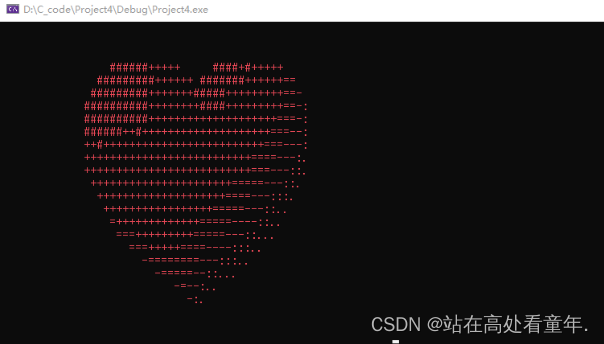
动态爱心html版
.html文件 编译器:visual studio code
源代码:
<!DOCTYPE HTML PUBLIC "-//W3C//DTD HTML 4.0 Transitional//EN">
<HTML>
<HEAD>
<TITLE> New Document </TITLE>
<META NAME="Generator" CONTENT="EditPlus">
<META NAME="Author" CONTENT="">
<META NAME="Keywords" CONTENT="">
<META NAME="Description" CONTENT="">
<style>
html, body {
height: 100%;
padding: 0;
margin: 0;
background: #000;
}
canvas {
position: absolute;
width: 100%;
height: 100%;
}
</style>
</HEAD>
<BODY>
<canvas id="pinkboard"></canvas>
<script>
/*
* Settings
*/
var settings = {
particles: {
length: 500, // maximum amount of particles
duration: 2, // particle duration in sec
velocity: 100, // particle velocity in pixels/sec
effect: -0.75, // play with this for a nice effect
size: 30, // particle size in pixels
},
};
/*
* RequestAnimationFrame polyfill by Erik Möller
*/
(function(){var b=0;var c=["ms","moz","webkit","o"];for(var a=0;a<c.length&&!window.requestAnimationFrame;++a){window.requestAnimationFrame=window[c[a]+"RequestAnimationFrame"];window.cancelAnimationFrame=window[c[a]+"CancelAnimationFrame"]||window[c[a]+"CancelRequestAnimationFrame"]}if(!window.requestAnimationFrame){window.requestAnimationFrame=function(h,e){var d=new Date().getTime();var f=Math.max(0,16-(d-b));var g=window.setTimeout(function(){h(d+f)},f);b=d+f;return g}}if(!window.cancelAnimationFrame){window.cancelAnimationFrame=function(d){clearTimeout(d)}}}());
/*
* Point class
*/
var Point = (function() {
function Point(x, y) {
this.x = (typeof x !== 'undefined') ? x : 0;
this.y = (typeof y !== 'undefined') ? y : 0;
}
Point.prototype.clone = function() {
return new Point(this.x, this.y);
};
Point.prototype.length = function(length) {
if (typeof length == 'undefined')
return Math.sqrt(this.x * this.x + this.y * this.y);
this.normalize();
this.x *= length;
this.y *= length;
return this;
};
Point.prototype.normalize = function() {
var length = this.length();
this.x /= length;
this.y /= length;
return this;
};
return Point;
})();
/*
* Particle class
*/
var Particle = (function() {
function Particle() {
this.position = new Point();
this.velocity = new Point();
this.acceleration = new Point();
this.age = 0;
}
Particle.prototype.initialize = function(x, y, dx, dy) {
this.position.x = x;
this.position.y = y;
this.velocity.x = dx;
this.velocity.y = dy;
this.acceleration.x = dx * settings.particles.effect;
this.acceleration.y = dy * settings.particles.effect;
this.age = 0;
};
Particle.prototype.update = function(deltaTime) {
this.position.x += this.velocity.x * deltaTime;
this.position.y += this.velocity.y * deltaTime;
this.velocity.x += this.acceleration.x * deltaTime;
this.velocity.y += this.acceleration.y * deltaTime;
this.age += deltaTime;
};
Particle.prototype.draw = function(context, image) {
function ease(t) {
return (--t) * t * t + 1;
}
var size = image.width * ease(this.age / settings.particles.duration);
context.globalAlpha = 1 - this.age / settings.particles.duration;
context.drawImage(image, this.position.x - size / 2, this.position.y - size / 2, size, size);
};
return Particle;
})();
/*
* ParticlePool class
*/
var ParticlePool = (function() {
var particles,
firstActive = 0,
firstFree = 0,
duration = settings.particles.duration;
function ParticlePool(length) {
// create and populate particle pool
particles = new Array(length);
for (var i = 0; i < particles.length; i++)
particles[i] = new Particle();
}
ParticlePool.prototype.add = function(x, y, dx, dy) {
particles[firstFree].initialize(x, y, dx, dy);
// handle circular queue
firstFree++;
if (firstFree == particles.length) firstFree = 0;
if (firstActive == firstFree ) firstActive++;
if (firstActive == particles.length) firstActive = 0;
};
ParticlePool.prototype.update = function(deltaTime) {
var i;
// update active particles
if (firstActive < firstFree) {
for (i = firstActive; i < firstFree; i++)
particles[i].update(deltaTime);
}
if (firstFree < firstActive) {
for (i = firstActive; i < particles.length; i++)
particles[i].update(deltaTime);
for (i = 0; i < firstFree; i++)
particles[i].update(deltaTime);
}
// remove inactive particles
while (particles[firstActive].age >= duration && firstActive != firstFree) {
firstActive++;
if (firstActive == particles.length) firstActive = 0;
}
};
ParticlePool.prototype.draw = function(context, image) {
// draw active particles
if (firstActive < firstFree) {
for (i = firstActive; i < firstFree; i++)
particles[i].draw(context, image);
}
if (firstFree < firstActive) {
for (i = firstActive; i < particles.length; i++)
particles[i].draw(context, image);
for (i = 0; i < firstFree; i++)
particles[i].draw(context, image);
}
};
return ParticlePool;
})();
/*
* Putting it all together
*/
(function(canvas) {
var context = canvas.getContext('2d'),
particles = new ParticlePool(settings.particles.length),
particleRate = settings.particles.length / settings.particles.duration, // particles/sec
time;
// get point on heart with -PI <= t <= PI
function pointOnHeart(t) {
return new Point(
160 * Math.pow(Math.sin(t), 3),
130 * Math.cos(t) - 50 * Math.cos(2 * t) - 20 * Math.cos(3 * t) - 10 * Math.cos(4 * t) + 25
);
}
// creating the particle image using a dummy canvas
var image = (function() {
var canvas = document.createElement('canvas'),
context = canvas.getContext('2d');
canvas.width = settings.particles.size;
canvas.height = settings.particles.size;
// helper function to create the path
function to(t) {
var point = pointOnHeart(t);
point.x = settings.particles.size / 2 + point.x * settings.particles.size / 350;
point.y = settings.particles.size / 2 - point.y * settings.particles.size / 350;
return point;
}
// create the path
context.beginPath();
var t = -Math.PI;
var point = to(t);
context.moveTo(point.x, point.y);
while (t < Math.PI) {
t += 0.01; // baby steps!
point = to(t);
context.lineTo(point.x, point.y);
}
context.closePath();
// create the fill
context.fillStyle = '#ea80b0';
context.fill();
// create the image
var image = new Image();
image.src = canvas.toDataURL();
return image;
})();
// render that thing!
function render() {
// next animation frame
requestAnimationFrame(render);
// update time
var newTime = new Date().getTime() / 1000,
deltaTime = newTime - (time || newTime);
time = newTime;
// clear canvas
context.clearRect(0, 0, canvas.width, canvas.height);
// create new particles
var amount = particleRate * deltaTime;
for (var i = 0; i < amount; i++) {
var pos = pointOnHeart(Math.PI - 2 * Math.PI * Math.random());
var dir = pos.clone().length(settings.particles.velocity);
particles.add(canvas.width / 2 + pos.x, canvas.height / 2 - pos.y, dir.x, -dir.y);
}
// update and draw particles
particles.update(deltaTime);
particles.draw(context, image);
}
// handle (re-)sizing of the canvas
function onResize() {
canvas.width = canvas.clientWidth;
canvas.height = canvas.clientHeight;
}
window.onresize = onResize;
// delay rendering bootstrap
setTimeout(function() {
onResize();
render();
}, 10);
})(document.getElementById('pinkboard'));
</script>
</BODY>
</HTML>
动态爱心python版
.py文件 编译器:pycharm community
源代码:
1.浅红色版
import random
from math import sin, cos, pi, log
from tkinter import *
CANVAS_WIDTH = 640 # 画布的宽
CANVAS_HEIGHT = 480 # 画布的高
CANVAS_CENTER_X = CANVAS_WIDTH / 2 # 画布中心的X轴坐标
CANVAS_CENTER_Y = CANVAS_HEIGHT / 2 # 画布中心的Y轴坐标
IMAGE_ENLARGE = 11 # 放大比例
HEART_COLOR = "#ff2121" # 心的颜色,这个是中国红
def heart_function(t, shrink_ratio: float = IMAGE_ENLARGE):
"""
“爱心函数生成器”
:param shrink_ratio: 放大比例
:param t: 参数
:return: 坐标
"""
# 基础函数
x = 16 * (sin(t) ** 3)
y = -(13 * cos(t) - 5 * cos(2 * t) - 2 * cos(3 * t) - cos(4 * t))
# 放大
x *= shrink_ratio
y *= shrink_ratio
# 移到画布中央
x += CANVAS_CENTER_X
y += CANVAS_CENTER_Y
return int(x), int(y)
def scatter_inside(x, y, beta=0.15):
"""
随机内部扩散
:param x: 原x
:param y: 原y
:param beta: 强度
:return: 新坐标
"""
ratio_x = - beta * log(random.random())
ratio_y = - beta * log(random.random())
dx = ratio_x * (x - CANVAS_CENTER_X)
dy = ratio_y * (y - CANVAS_CENTER_Y)
return x - dx, y - dy
def shrink(x, y, ratio):
"""
抖动
:param x: 原x
:param y: 原y
:param ratio: 比例
:return: 新坐标
"""
force = -1 / (((x - CANVAS_CENTER_X) ** 2 + (y - CANVAS_CENTER_Y) ** 2) ** 0.6) # 这个参数...
dx = ratio * force * (x - CANVAS_CENTER_X)
dy = ratio * force * (y - CANVAS_CENTER_Y)
return x - dx, y - dy
def curve(p):
"""
自定义曲线函数,调整跳动周期
:param p: 参数
:return: 正弦
"""
# 可以尝试换其他的动态函数,达到更有力量的效果(贝塞尔?)
return 2 * (2 * sin(4 * p)) / (2 * pi)
class Heart:
"""
爱心类
"""
def __init__(self, generate_frame=20):
self._points = set() # 原始爱心坐标集合
self._edge_diffusion_points = set() # 边缘扩散效果点坐标集合
self._center_diffusion_points = set() # 中心扩散效果点坐标集合
self.all_points = {} # 每帧动态点坐标
self.build(2000)
self.random_halo = 1000
self.generate_frame = generate_frame
for frame in range(generate_frame):
self.calc(frame)
def build(self, number):
# 爱心
for _ in range(number):
t = random.uniform(0, 2 * pi) # 随机不到的地方造成爱心有缺口
x, y = heart_function(t)
self._points.add((x, y))
# 爱心内扩散
for _x, _y in list(self._points):
for _ in range(3):
x, y = scatter_inside(_x, _y, 0.05)
self._edge_diffusion_points.add((x, y))
# 爱心内再次扩散
point_list = list(self._points)
for _ in range(4000):
x, y = random.choice(point_list)
x, y = scatter_inside(x, y, 0.17)
self._center_diffusion_points.add((x, y))
@staticmethod
def calc_position(x, y, ratio):
# 调整缩放比例
force = 1 / (((x - CANVAS_CENTER_X) ** 2 + (y - CANVAS_CENTER_Y) ** 2) ** 0.520) # 魔法参数
dx = ratio * force * (x - CANVAS_CENTER_X) + random.randint(-1, 1)
dy = ratio * force * (y - CANVAS_CENTER_Y) + random.randint(-1, 1)
return x - dx, y - dy
def calc(self, generate_frame):
ratio = 10 * curve(generate_frame / 10 * pi) # 圆滑的周期的缩放比例
halo_radius = int(4 + 6 * (1 + curve(generate_frame / 10 * pi)))
halo_number = int(3000 + 4000 * abs(curve(generate_frame / 10 * pi) ** 2))
all_points = []
# 光环
heart_halo_point = set() # 光环的点坐标集合
for _ in range(halo_number):
t = random.uniform(0, 2 * pi) # 随机不到的地方造成爱心有缺口
x, y = heart_function(t, shrink_ratio=11.6) # 魔法参数
x, y = shrink(x, y, halo_radius)
if (x, y) not in heart_halo_point:
# 处理新的点
heart_halo_point.add((x, y))
x += random.randint(-14, 14)
y += random.randint(-14, 14)
size = random.choice((1, 2, 2))
all_points.append((x, y, size))
# 轮廓
for x, y in self._points:
x, y = self.calc_position(x, y, ratio)
size = random.randint(1, 3)
all_points.append((x, y, size))
# 内容
for x, y in self._edge_diffusion_points:
x, y = self.calc_position(x, y, ratio)
size = random.randint(1, 2)
all_points.append((x, y, size))
for x, y in self._center_diffusion_points:
x, y = self.calc_position(x, y, ratio)
size = random.randint(1, 2)
all_points.append((x, y, size))
self.all_points[generate_frame] = all_points
def render(self, render_canvas, render_frame):
for x, y, size in self.all_points[render_frame % self.generate_frame]:
render_canvas.create_rectangle(x, y, x + size, y + size, width=0, fill=HEART_COLOR)
def draw(main: Tk, render_canvas: Canvas, render_heart: Heart, render_frame=0):
render_canvas.delete('all')
render_heart.render(render_canvas, render_frame)
main.after(160, draw, main, render_canvas, render_heart, render_frame + 1)
if __name__ == '__main__':
root = Tk() # 一个Tk
canvas = Canvas(root, bg='black', height=CANVAS_HEIGHT, width=CANVAS_WIDTH)
canvas.pack()
heart = Heart() # 心
draw(root, canvas, heart) # 开始画画~
root.mainloop()
运行后结果
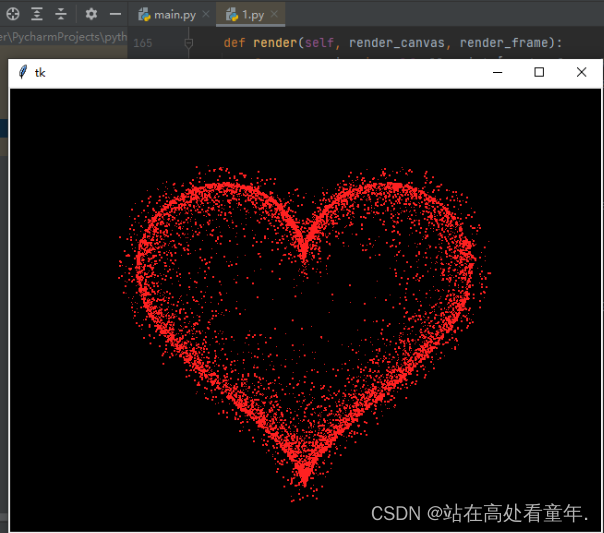
2.浅粉色版
# 颜色可以参考12行注释修改
# 微醺_日记
import random
from math import sin, cos, pi, log
from tkinter import *
CANVAS_WIDTH = 640 # 画布的宽
CANVAS_HEIGHT = 480 # 画布的高
CANVAS_CENTER_X = CANVAS_WIDTH / 2 # 画布中心的X轴坐标
CANVAS_CENTER_Y = CANVAS_HEIGHT / 2 # 画布中心的Y轴坐标
IMAGE_ENLARGE = 11 # 放大比例
HEART_COLOR = "#ff3366" # 心的颜色(16进制代码) 参考链接:https://developer.aliyun.com/article/760003
def heart_function(t, shrink_ratio: float = IMAGE_ENLARGE):
"""
“爱心函数生成器”
:param shrink_ratio: 放大比例
:param t: 参数
:return: 坐标
"""
# 基础函数
x = 16 * (sin(t) ** 3)
y = -(13 * cos(t) - 5 * cos(2 * t) - 2 * cos(3 * t) - cos(4 * t))
# 放大
x *= shrink_ratio
y *= shrink_ratio
# 移到画布中央
x += CANVAS_CENTER_X
y += CANVAS_CENTER_Y
return int(x), int(y)
def scatter_inside(x, y, beta=0.15):
"""
随机内部扩散
:param x: 原x
:param y: 原y
:param beta: 强度
:return: 新坐标
"""
ratio_x = - beta * log(random.random())
ratio_y = - beta * log(random.random())
dx = ratio_x * (x - CANVAS_CENTER_X)
dy = ratio_y * (y - CANVAS_CENTER_Y)
return x - dx, y - dy
def shrink(x, y, ratio):
"""
抖动
:param x: 原x
:param y: 原y
:param ratio: 比例
:return: 新坐标
"""
force = -1 / (((x - CANVAS_CENTER_X) ** 2 + (y - CANVAS_CENTER_Y) ** 2) ** 0.6) # 这个参数...
dx = ratio * force * (x - CANVAS_CENTER_X)
dy = ratio * force * (y - CANVAS_CENTER_Y)
return x - dx, y - dy
def curve(p):
"""
自定义曲线函数,调整跳动周期
:param p: 参数
:return: 正弦
"""
# 可以尝试换其他的动态函数,达到更有力量的效果(贝塞尔?)
return 2 * (2 * sin(4 * p)) / (2 * pi)
class Heart:
"""
爱心类
"""
def __init__(self, generate_frame=20):
self._points = set() # 原始爱心坐标集合
self._edge_diffusion_points = set() # 边缘扩散效果点坐标集合
self._center_diffusion_points = set() # 中心扩散效果点坐标集合
self.all_points = {} # 每帧动态点坐标
self.build(2000)
self.random_halo = 1000
self.generate_frame = generate_frame
for frame in range(generate_frame):
self.calc(frame)
def build(self, number):
# 爱心
for _ in range(number):
t = random.uniform(0, 2 * pi) # 随机不到的地方造成爱心有缺口
x, y = heart_function(t)
self._points.add((x, y))
# 爱心内扩散
for _x, _y in list(self._points):
for _ in range(3):
x, y = scatter_inside(_x, _y, 0.05)
self._edge_diffusion_points.add((x, y))
# 爱心内再次扩散
point_list = list(self._points)
for _ in range(4000):
x, y = random.choice(point_list)
x, y = scatter_inside(x, y, 0.17)
self._center_diffusion_points.add((x, y))
@staticmethod
def calc_position(x, y, ratio):
# 调整缩放比例
force = 1 / (((x - CANVAS_CENTER_X) ** 2 + (y - CANVAS_CENTER_Y) ** 2) ** 0.520) # 魔法参数
dx = ratio * force * (x - CANVAS_CENTER_X) + random.randint(-1, 1)
dy = ratio * force * (y - CANVAS_CENTER_Y) + random.randint(-1, 1)
return x - dx, y - dy
def calc(self, generate_frame):
ratio = 10 * curve(generate_frame / 10 * pi) # 圆滑的周期的缩放比例
halo_radius = int(4 + 6 * (1 + curve(generate_frame / 10 * pi)))
halo_number = int(3000 + 4000 * abs(curve(generate_frame / 10 * pi) ** 2))
all_points = []
# 光环
heart_halo_point = set() # 光环的点坐标集合
for _ in range(halo_number):
t = random.uniform(0, 2 * pi) # 随机不到的地方造成爱心有缺口
x, y = heart_function(t, shrink_ratio=11.6) # 魔法参数
x, y = shrink(x, y, halo_radius)
if (x, y) not in heart_halo_point:
# 处理新的点
heart_halo_point.add((x, y))
x += random.randint(-14, 14)
y += random.randint(-14, 14)
size = random.choice((1, 2, 2))
all_points.append((x, y, size))
# 轮廓
for x, y in self._points:
x, y = self.calc_position(x, y, ratio)
size = random.randint(1, 3)
all_points.append((x, y, size))
# 内容
for x, y in self._edge_diffusion_points:
x, y = self.calc_position(x, y, ratio)
size = random.randint(1, 2)
all_points.append((x, y, size))
for x, y in self._center_diffusion_points:
x, y = self.calc_position(x, y, ratio)
size = random.randint(1, 2)
all_points.append((x, y, size))
self.all_points[generate_frame] = all_points
def render(self, render_canvas, render_frame):
for x, y, size in self.all_points[render_frame % self.generate_frame]:
render_canvas.create_rectangle(x, y, x + size, y + size, width=0, fill=HEART_COLOR)
def draw(main: Tk, render_canvas: Canvas, render_heart: Heart, render_frame=0):
render_canvas.delete('all')
render_heart.render(render_canvas, render_frame)
main.after(160, draw, main, render_canvas, render_heart, render_frame + 1)
if __name__ == '__main__':
root = Tk() # 一个Tk
root.title("微醺_日记") #设置窗口名 可以修改或注释掉
canvas = Canvas(root, bg='black', height=CANVAS_HEIGHT, width=CANVAS_WIDTH)
canvas.pack()
heart = Heart() # 心
draw(root, canvas, heart) # 开始画画~
root.mainloop()
运行后结果
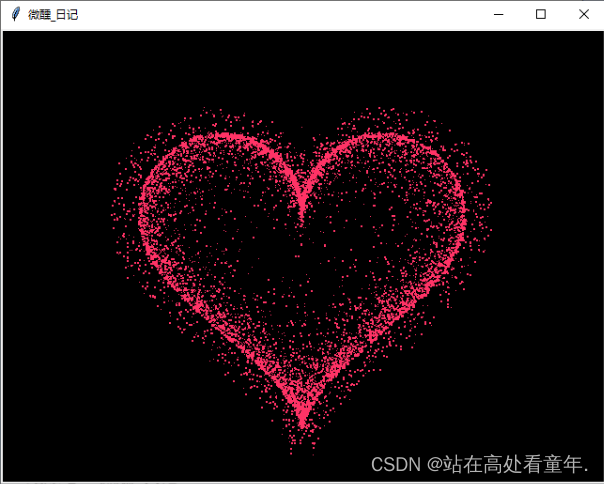
爱心动图一键生成版本
说明:
就是将源代码打包成一个html文件,无需编译器,只要电脑有浏览器便可鼠标左键点击文件,直接生成爱心动图,简单方便,对非计算机专业的同学十分友好
视频教程链接: 一键运行爱心代码教程(超链接 直接点击蓝色字体访问)
链接:https://pan.baidu.com/s/1Nh5es6GB3FIVxaWCT45gkA?pwd=w0ui
提取码:w0ui
1.3D立体跳动爱心
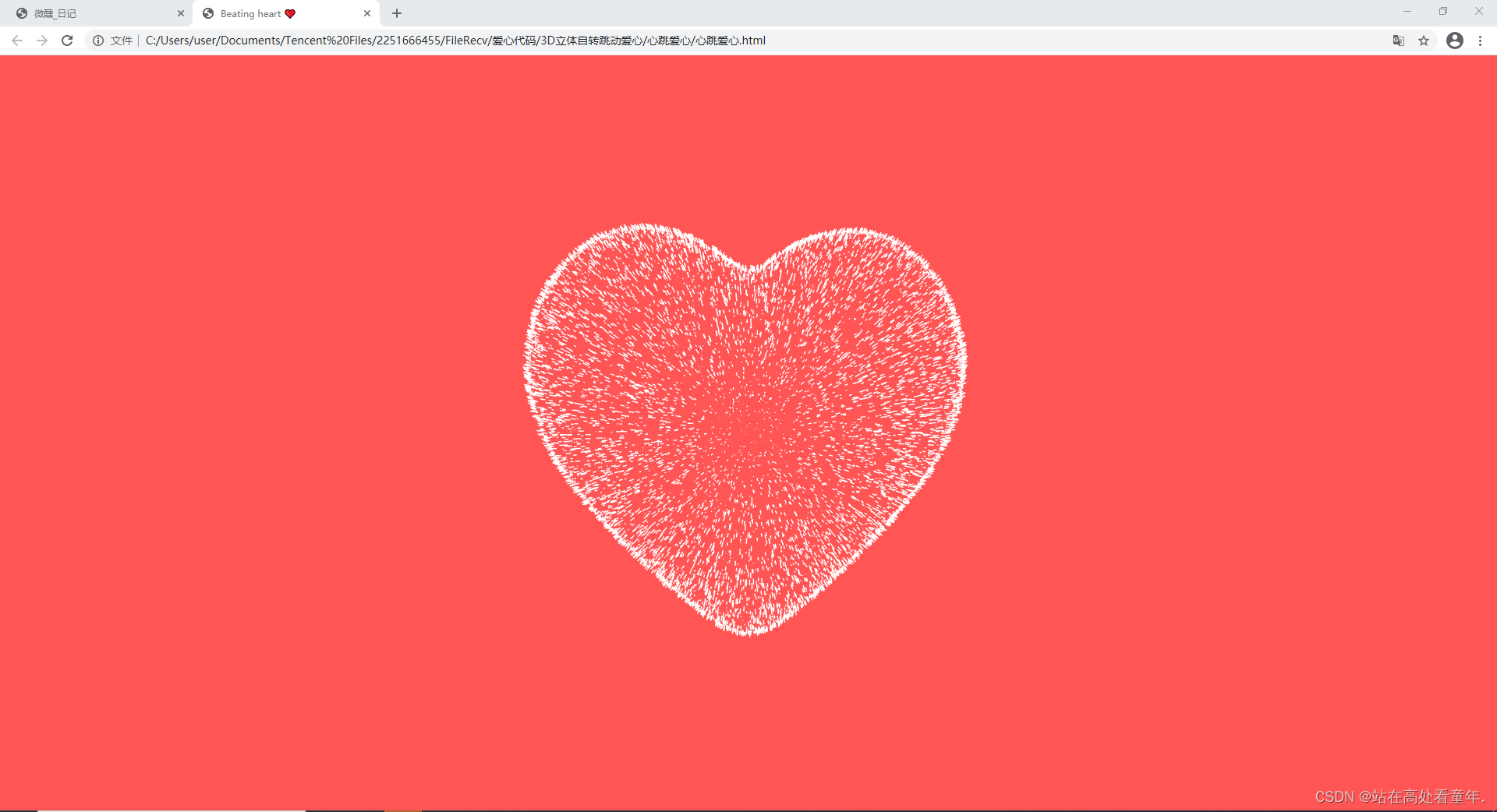
2.粉红流动爱心
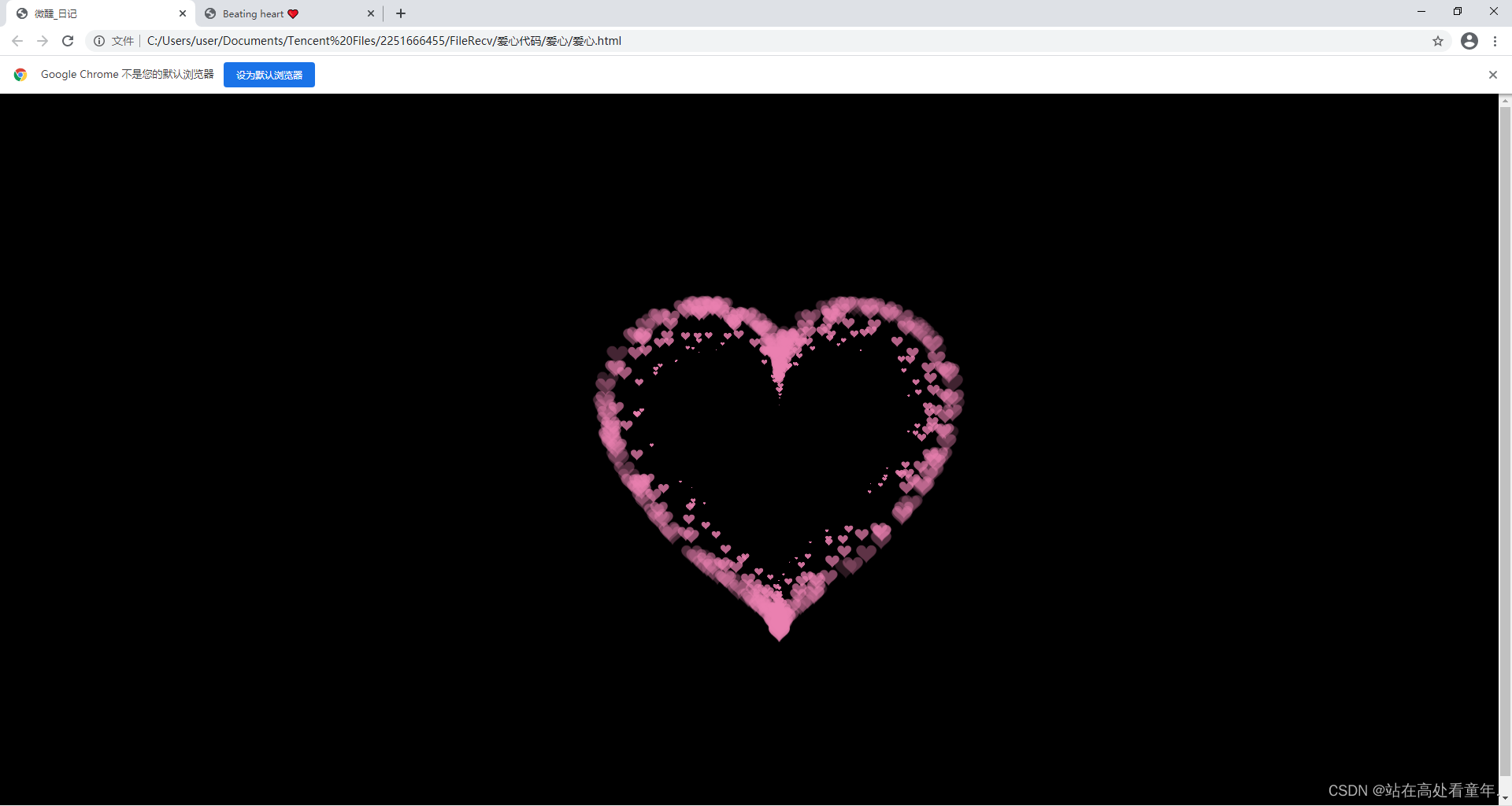
3.下落爱心
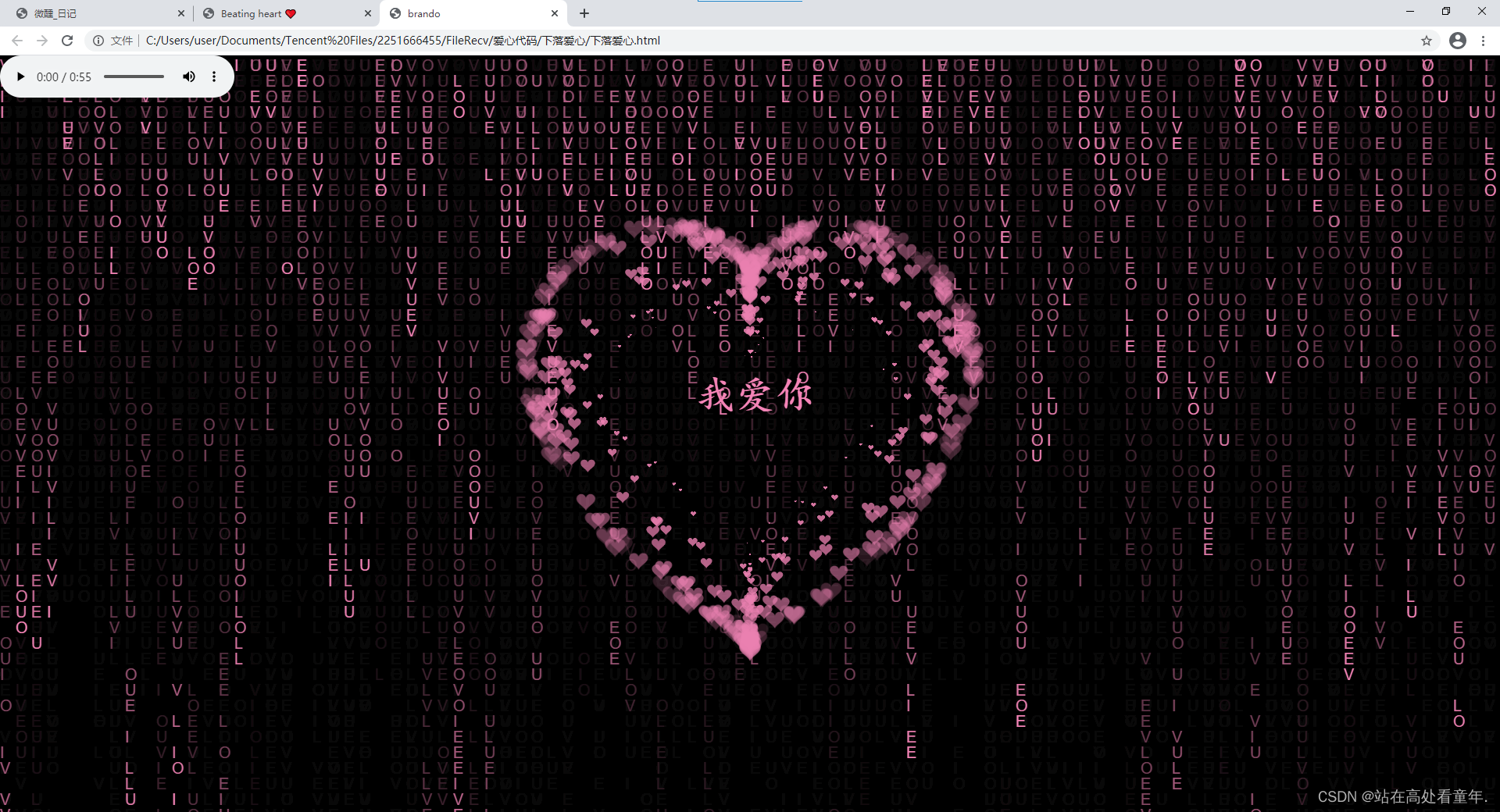
4.李峋同款爱心动图
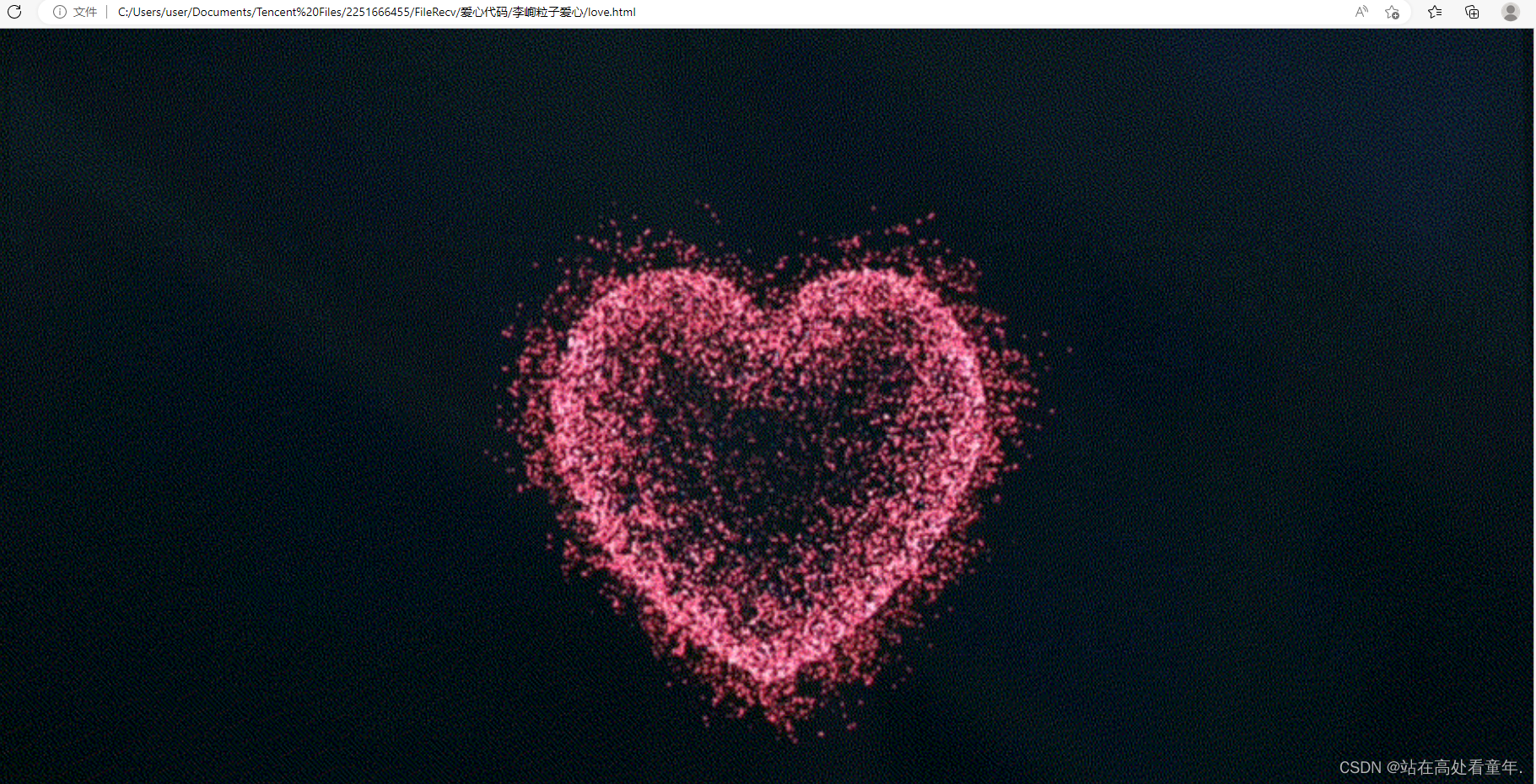
5.流动光线爱心
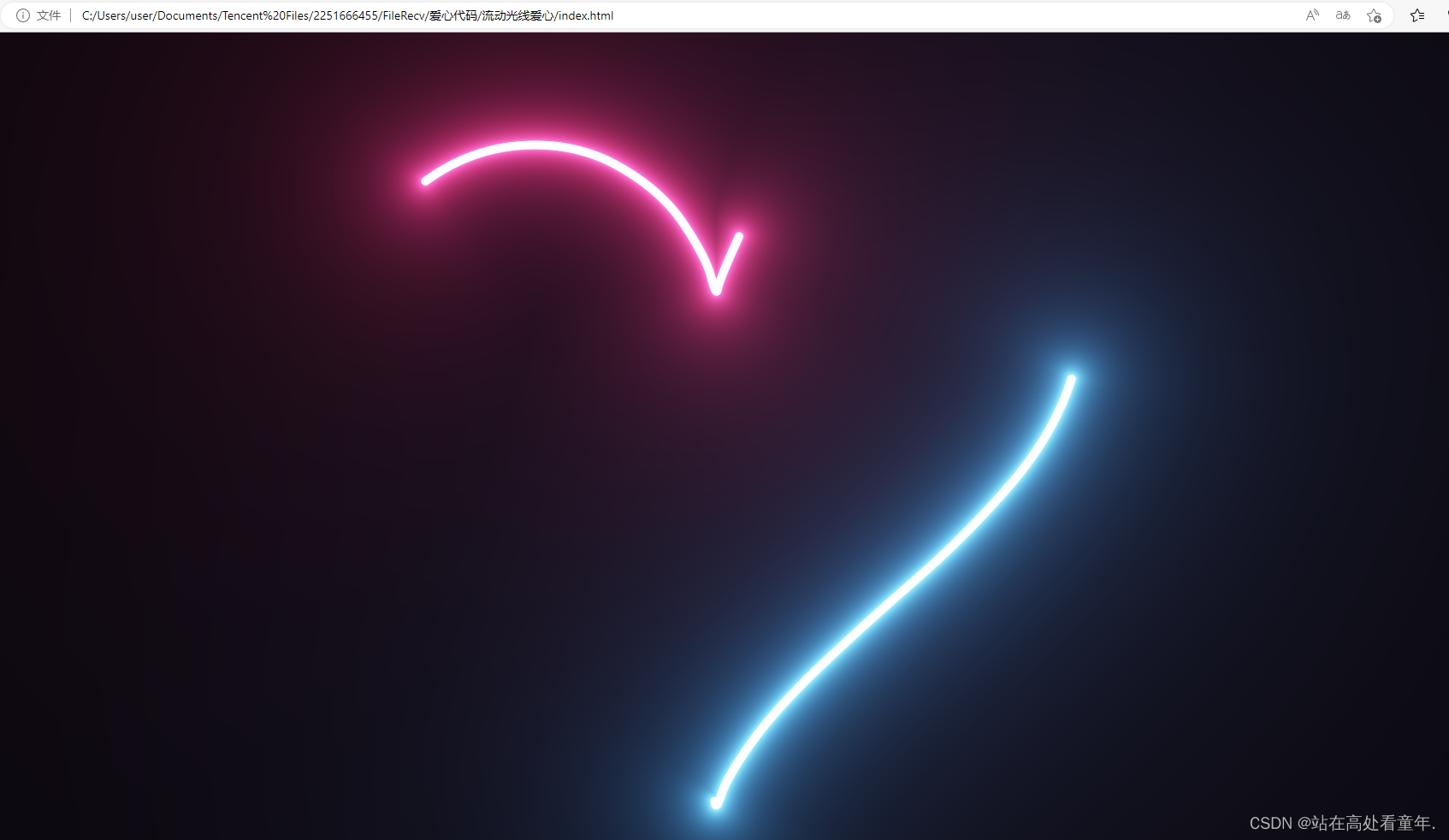
都是已经打包好的 点击文件一键运行就好 不需要复制粘贴代码 只要有浏览器就好
一键三连,谢谢!!!
注:I’m a vegetable dog,以上都是因为好玩做出来的,有一大部分自己做不出来就搬运大佬们的代码了。




















 3174
3174










 暂无认证
暂无认证

















ঞ吴⁵²⁰ོꦿ࿐໌້ᮨ: 中间部分空着的怎样填充饱满啊
CSDN-Ada助手: 恭喜您撰写了第三篇博客!标题"基于LNMP搭建私有网盘FileRun"听起来非常有趣。您的文章内容一定十分详细,让我对LNMP搭建私有网盘产生了浓厚的兴趣。感谢您分享这个有用的信息。 我期待着您未来更多的创作。如果可能的话,我希望您能提供一些关于如何优化LNMP搭建私有网盘的实用技巧和经验分享。这将使读者更加受益,并且进一步巩固您在这个领域的专业知识。 再次感谢您的分享,希望您能继续以谦虚的态度写作,让我们受益匪浅。期待看到您未来更多的精彩文章! CSDN 正在通过评论红包奖励优秀博客,请看红包流:https://bbs.csdn.net/?type=4&header=0&utm_source=csdn_ai_ada_blog_reply3
m0_64583869: 现在不用啦 我已经知道了嘿嘿
m0_64583869: 你好呀!感谢分享 想问问 Python版的 如果想要在爱心中间添加文字 应该输入什么代码呀
站在高处看童年.: 有C语言的技能树吗,谢谢